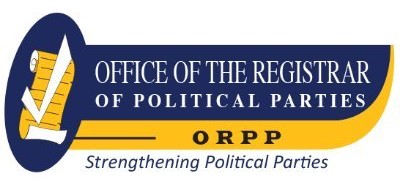Excel 2019 Bible.
Material type: TextSeries: Bible SeriesPublisher: Newark : John Wiley & Sons, Incorporated, 2018Copyright date: ©2019Edition: 1st edDescription: 1 online resource (1123 pages)Content type:
TextSeries: Bible SeriesPublisher: Newark : John Wiley & Sons, Incorporated, 2018Copyright date: ©2019Edition: 1st edDescription: 1 online resource (1123 pages)Content type: - text
- computer
- online resource
- 9781119514770
- 005.54
- HF5548.4.M523 .A449 2019
Cover -- Title Page -- Copyright -- About the Authors -- About the Technical Editors -- Credits -- Acknowledgments -- Contents -- Introduction -- Is This Book for You? -- Software Versions -- Conventions Used in This Book -- Excel commands -- Typographical conventions -- Mouse conventions -- How This Book Is Organized -- How to Use This Book -- What's on the Website -- Part I: Getting Started with Excel -- Chapter 1: Introducing Excel -- Understanding What Excel Is Used For -- Looking at What's New in Excel 2019 -- Understanding Workbooks and Worksheets -- Moving around a Worksheet -- Navigating with your keyboard -- Navigating with your mouse -- Using the Ribbon -- Ribbon tabs -- Contextual tabs -- Types of commands on the Ribbon -- Accessing the Ribbon by using your keyboard -- Using Shortcut Menus -- Customizing Your Quick Access Toolbar -- Working with Dialog Boxes -- Navigating dialog boxes -- Using tabbed dialog boxes -- Using Task Panes -- Creating Your First Excel Workbook -- Getting started on your worksheet -- Filling in the month names -- Entering the sales data -- Formatting the numbers -- Making your worksheet look a bit fancier -- Summing the values -- Creating a chart -- Printing your worksheet -- Saving your workbook -- Chapter 2: Entering and Editing Worksheet Data -- Exploring Data Types -- Numeric values -- Text entries -- Formulas -- Entering Text and Values into Your Worksheets -- Entering numbers -- Entering text -- Using Enter mode -- Entering Dates and Times into Your Worksheets -- Entering date values -- Entering time values -- Modifying Cell Contents -- Deleting the contents of a cell -- Replacing the contents of a cell -- Editing the contents of a cell -- Learning some handy data-entry techniques -- Automatically moving the selection after entering data -- Selecting a range of input cells before entering data.
Using Ctrl+Enter to place information into multiple cells simultaneously -- Changing modes -- Entering decimal points automatically -- Using AutoFill to enter a series of values -- Using AutoComplete to automate data entry -- Forcing text to appear on a new line within a cell -- Using AutoCorrect for shorthand data entry -- Entering numbers with fractions -- Using a form for data entry -- Entering the current date or time into a cell -- Applying Number Formatting -- Using automatic number formatting -- Formatting numbers by using the Ribbon -- Using shortcut keys to format numbers -- Formatting numbers by using the Format Cells dialog box -- Adding your own custom number formats -- Chapter 3: Performing Basic Worksheet Operations -- Learning the Fundamentals of Excel Worksheets -- Working with Excel windows -- Moving and resizing windows -- Switching among windows -- Closing windows -- Activating a worksheet -- Adding a new worksheet to your workbook -- Deleting a worksheet you no longer need -- Changing the name of a worksheet -- Changing a sheet tab color -- Rearranging your worksheets -- Hiding and unhiding a worksheet -- Controlling the Worksheet View -- Zooming in or out for a better view -- Viewing a worksheet in multiple windows -- Comparing sheets side by side -- Splitting the worksheet window into panes -- Keeping the titles in view by freezing panes -- Monitoring cells with a Watch Window -- Working with Rows and Columns -- Inserting rows and columns -- Deleting rows and columns -- Changing column widths and row heights -- Changing column widths -- Changing row heights -- Hiding rows and columns -- Chapter 4: Working with Excel Ranges and Tables -- Understanding Cells and Ranges -- Selecting ranges -- Selecting complete rows and columns -- Selecting noncontiguous ranges -- Selecting multisheet ranges -- Selecting special types of cells.
Selecting cells by searching -- Copying or Moving Ranges -- Copying by using Ribbon commands -- Copying by using shortcut menu commands -- Copying by using shortcut keys -- Copying or moving by using drag-and-drop -- Copying to adjacent cells -- Copying a range to other sheets -- Using the Office Clipboard to paste -- Pasting in special ways -- Using the Paste Special dialog box -- Performing mathematical operations without formulas -- Skipping blanks when pasting -- Transposing a range -- Using Names to Work with Ranges -- Creating range names in your workbooks -- Using the Name box -- Using the New Name dialog box -- Using the Create Names from Selection dialog box -- Managing names -- Adding Comments to Cells -- Formatting comments -- Changing a comment's shape -- Reading comments -- Hiding and showing comments -- Editing comments -- Deleting comments -- Working with Tables -- Understanding a table's structure -- The header row -- The data body -- The total row -- The resizing handle -- Creating a table -- Adding data to a table -- Sorting and filtering table data -- Sorting a table -- Filtering a table -- Filtering a table with slicers -- Changing the table's appearance -- Chapter 5: Formatting Worksheets -- Getting to Know the Formatting Tools -- Using the formatting tools on the Home tab -- Using the Mini toolbar -- Using the Format Cells dialog box -- Formatting Your Worksheet -- Using fonts to format your worksheet -- Changing text alignment -- Choosing horizontal alignment options -- Choosing vertical alignment options -- Wrapping or shrinking text to fit the cell -- Merging worksheet cells to create additional text space -- Displaying text at an angle -- Using colors and shading -- Adding borders and lines -- Using Conditional Formatting -- Specifying conditional formatting -- Using graphical conditional formats -- Using data bars.
Using color scales -- Using icon sets -- Creating formula-based rules -- Understanding relative and absolute references -- Conditional formatting formula examples -- Identifying weekend days -- Highlighting a row based on a value -- Displaying alternate-row shading -- Creating checkerboard shading -- Shading groups of rows -- Working with conditional formats -- Managing rules -- Copying cells that contain conditional formatting -- Deleting conditional formatting -- Locating cells that contain conditional formatting -- Using Named Styles for Easier Formatting -- Applying styles -- Modifying an existing style -- Creating new styles -- Merging styles from other workbooks -- Controlling styles with templates -- Understanding Document Themes -- Applying a theme -- Customizing a theme -- Chapter 6: Understanding Excel Files and Templates -- Creating a New Workbook -- Opening an Existing Workbook -- Filtering filenames -- Choosing your file display preferences -- Saving a Workbook -- Using AutoRecover -- Recovering versions of the current workbook -- Recovering unsaved work -- Configuring AutoRecover -- Password-Protecting a Workbook -- Organizing Your Files -- Other Workbook Info Options -- Protect Workbook options -- Check for Issues options -- Manage Workbook options -- Browser View options -- Compatibility Mode section -- Closing Workbooks -- Safeguarding Your Work -- Working with Templates -- Exploring Excel templates -- Viewing templates -- Creating a workbook from a template -- Modifying a template -- Using default templates -- Using the workbook template to change workbook defaults -- Creating a worksheet template -- Editing your template -- Resetting the default workbook -- Using custom workbook templates -- Creating custom templates -- Saving your custom templates -- Using custom templates -- Chapter 7: Printing Your Work -- Doing Basic Printing.
Changing Your Page View -- Normal view -- Page Layout view -- Page Break Preview -- Adjusting Common Page Setup Settings -- Choosing your printer -- Specifying what you want to print -- Changing page orientation -- Specifying paper size -- Printing multiple copies of a report -- Adjusting the page margins -- Understanding page breaks -- Inserting a page break -- Removing manual page breaks -- Printing row and column titles -- Scaling printed output -- Printing cell gridlines -- Printing row and column headers -- Using a background image -- Adding a Header or a Footer to Your Reports -- Selecting a predefined header or footer -- Understanding header and footer element codes -- Exploring other header and footer options -- Exploring Other Print-Related Topics -- Copying Page Setup settings across sheets -- Preventing certain cells from being printed -- Preventing objects from being printed -- Creating custom views of your worksheet -- Creating PDF files -- Chapter 8: Customizing the Excel User Interface -- Customizing the Quick Access Toolbar -- About the Quick Access toolbar -- Adding new commands to the Quick Access toolbar -- Other Quick Access toolbar actions -- Customizing the Ribbon -- Why you may want to customize the Ribbon -- What can be customized -- How to customize the Ribbon -- Creating a new tab -- Creating a new group -- Adding commands to a new group -- Resetting the Ribbon -- Part II: Working with Formulas and Functions -- Chapter 9: Introducing Formulas and Functions -- Understanding Formula Basics -- Using operators in formulas -- Understanding operator precedence in formulas -- Using functions in your formulas -- Examples of formulas that use functions -- Function arguments -- More about functions -- Entering Formulas into Your Worksheets -- Entering formulas manually -- Entering formulas by pointing.
Pasting range names into formulas.
Description based on publisher supplied metadata and other sources.
Electronic reproduction. Ann Arbor, Michigan : ProQuest Ebook Central, 2024. Available via World Wide Web. Access may be limited to ProQuest Ebook Central affiliated libraries.
There are no comments on this title.