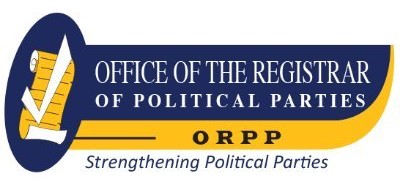101 UX Principles : A Definitive Design Guide.
Material type: TextPublisher: Birmingham : Packt Publishing, Limited, 2018Copyright date: ©2018Edition: 1st edDescription: 1 online resource (415 pages)Content type:
TextPublisher: Birmingham : Packt Publishing, Limited, 2018Copyright date: ©2018Edition: 1st edDescription: 1 online resource (415 pages)Content type: - text
- computer
- online resource
- 9781788830737
- 005.72
- TK5105.888 .G736 2018
Intro -- Copyright -- Packt upsell -- Contributors -- Table of Contents -- Preface -- Chapter 1 - Anyone Can Be a User Experience (UX) Professional -- Chapter 2 - Don't Use More Than Two Typefaces -- Chapter 3 - Users Already Have Fonts on Their Computers, So Use Them -- Chapter 4 - Use Type Size to Depict Information Hierarchy -- Chapter 5 - Use a Sensible Default Size for Body Copy -- Chapter 6 - Use an Ellipsis to Indicate That There's a Further Step -- Chapter 7 - Make Your Buttons Look Like Buttons -- Chapter 8 - Make Buttons a Sensible Size and Group Them Together by Function -- Chapter 9 - Make the Whole Button Clickable, Not Just the Text -- Chapter 10 - Don't Invent New, Arbitrary Controls -- Chapter 11 - Search Should be a Text Field with a Button Labeled "Search -- Chapter 12 - Sliders Should Be Used Only for Non-Quantifiable Values -- Chapter 13 - Use Numeric Entry Fields for Precise Integers -- Chapter 14 - Don't Use a Drop-Down Menu If You Only Have a Few Options -- Chapter 15 - Allow Users to Undo Destructive Actions -- Chapter 16 - Think About What's Just off the Screen -- Chapter 17 - Use "Infinite Scroll" for Feed-Style Content Only -- Chapter 18 - If Your Content Has a Beginning, Middle, and End, Use Pagination -- Chapter 19 - If You Must Use Infinite Scroll, Store the User's Position and Return to It -- Chapter 20 - Make "Blank Slates" More Than Just Empty Views -- Chapter 21 - Make "Getting Started" Tips Easily Dismissable -- Chapter 22 - When a User Refreshes a Feed, Move Them to the Last Unread Item -- Chapter 23 - Don't Hide Items Away in a "Hamburger" Menu -- Chapter 24 - Make Your Links Look Like Links -- Chapter 25 - Split Menu Items Down into Subsections, so Users Don't Have to Remember Large Lists -- Chapter 26 - Hide "Advanced" Settings From Most Users.
Chapter 27 - Repeat Menu Items in the Footer or Lower Down in the View -- Chapter 28 - Use Consistent Icons Across the Product -- Chapter 29 - Don't Use Obsolete Icons -- Chapter 30 - Don't Try to Depict a New Idea With an Existing Icon -- Chapter 31 - Never Use Text on Icons -- Chapter 32 - Always Give Icons a Text Label -- Chapter 33 - Emoji are the Most Recognized Icon Set on Earth -- Chapter 34 - Use Device-Native Input Features Where Possible -- Chapter 35 - Obfuscate Passwords in Fields, but Provide a "Show Password" Toggle -- Chapter 36 - Always Allow the User to Paste into Password Fields -- Chapter 37 - Don't Attempt to Validate Email Addresses -- Chapter 38 - Don't Ever Clear User-Entered Data Unless Specifically Asked To -- Chapter 39 - Pick a Sensible Size for Multiline Input Fields -- Chapter 40 - Don't Ever Make Your UI Move While a User is Trying to Use It -- Chapter 41 - Use the Same Date Picker Controls Consistently -- Chapter 42 - Pre-fill the Username in "Forgot Password" Fields -- Chapter 43 - Be Case-Insensitive -- Chapter 44 - If a Good Form Experience Can Be Delivered, Your Users will Love Your Product -- Chapter 45 - Validate Data Entry as Soon as Possible -- Chapter 46 - If the Form Fails Validation, Show the User Which Field Needs Their Attention -- Chapter 47 - Be Forgiving - Users Don't Know (and Don't Care) How You Need the Data -- Chapter 48 - Pick the Right Control for the Job -- Chapter 49 - Allow Users to Enter Phone Numbers However They Wish -- Chapter 50 - Use Drop Downs Sensibly for Date Entry -- Chapter 51 - Capture the Bare Minimum When Requesting Payment Card Details -- Chapter 52 - Make it Easy for Users to Enter Postal or ZIP Codes -- Chapter 53 - Don't Add Decimal Places to Currency Input -- Chapter 54 - Make it Painless for the User to Add Images.
Chapter 55 - Use a "Linear" Progress Bar if a Task will Take a Determinate Amount of Time -- Chapter 56 - Show a "Spinner" if the Task Will Take an Indeterminate Amount of Time -- Chapter 57 - Never Show an Animated, Looping Progress Bar -- Chapter 58 - Show a Numeric Progress Indicator on the Progress Bar -- Chapter 59 - Contrast Ratios Are Your Friends -- Chapter 60 - If You Must Use "Flat Design" then Add Some Visual Affordances to Controls -- Chapter 61 - Avoid Ambiguous Symbols -- Chapter 62 - Make Links Make Sense Out of Context -- Chapter 63 - Add "Skip to Content" Links Above the Header and Navigation -- Chapter 64 - Don't Only Use Color to Convey Information -- Chapter 65 - If You Turn Off Device Zoom with a Meta Tag, You're Evil -- Chapter 66 - Give Navigation Elements a Logical Tab Order -- Chapter 67 - Write Clear Labels for Controls -- Chapter 68 - Let Users Turn off Specific Notifications -- Chapter 69 - Make Tappable Areas Finger-Sized -- Chapter 70 - A User's Journey Should Have a Beginning, Middle, and End -- Chapter 71 - The User Should Always Know at What Stage They Are in Any Given Journey -- Chapter 72 - Use Breadcrumb Navigation -- Chapter 73 - If the User is on an Optional Journey, Give Them a Control to "Skip This -- Chapter 74 - Users Don't Care About Your Company -- Chapter 75 - Follow the Standard E-Commerce Pattern -- Chapter 76 - Show an Indicator in the Title Bar if the User's Work is Unsaved -- Chapter 77 - Don't Nag Your Users into Rating Your App -- Chapter 78 - Don't Use a Vanity Splash Screen -- Chapter 79 - Make Your Favicon Distinctive -- Chapter 80 - Add a "Create from Existing" Flow -- Chapter 81 - Make it Easy for Users to Pay You -- Chapter 82 - Categorize Search Results into Sections -- Chapter 83 - Your Users Probably Don't Understand the File System -- Chapter 84 - Show, Don't Tell.
Chapter 85 - Be Consistent with Terminology -- Chapter 86 - Use "Sign in" and "Sign out", Not "Log in" and "Log out -- Chapter 87 - "Sign up" Makes More Sense Than "Register -- Chapter 88 - Use "Forgot Password" or "Forgotten Your Password", Not Something Obscure -- Chapter 89 - Write Like a Human Being -- Chapter 90 - Choose Active Verbs over Passive -- Chapter 91 - Search Results Pages Should Show the Most Relevant Result at the Top of the Page -- Chapter 92 - Pick Good Defaults -- Chapter 93 - Don't Confound Users' Expectations -- Chapter 94 - Reduce the Number of Tasks a User Has to Complete by Using Sensible Defaults -- Chapter 95 - Build Upon Established Metaphors - It's Not Stealing -- Chapter 96 - Decide Whether an Interaction Should Be Obvious, Easy, or Possible -- Chapter 97 - "Does it Work on Mobile?" is Obsolete -- Chapter 98 - Messaging is a Solved Problem -- Chapter 99 - Brands Are Bullshit -- Chapter 100 - Don't Join the Dark Side -- Chapter 101 - Test with Real Users -- Bonus - Strive for Simplicity -- Other Books You May Enjoy -- Index.
Explore 101 ways to improve your UX designs. Will Grant continues the lineage of Jakob Nielsen and Don Norman to bring his own expertise to the field of user experience (UX). Will's insights will challenge your approach and develop your skills, offering a better and more consistent UX to your customers.
Description based on publisher supplied metadata and other sources.
Electronic reproduction. Ann Arbor, Michigan : ProQuest Ebook Central, 2024. Available via World Wide Web. Access may be limited to ProQuest Ebook Central affiliated libraries.
There are no comments on this title.