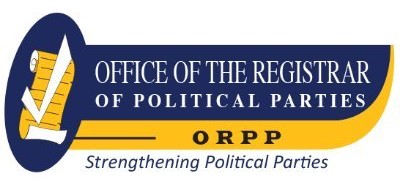AutoCAD 2015 and AutoCAD LT 2015 Bible.
Material type: TextSeries: Bible SeriesPublisher: Newark : John Wiley & Sons, Incorporated, 2014Copyright date: ©2014Edition: 1st edDescription: 1 online resource (1299 pages)Content type:
TextSeries: Bible SeriesPublisher: Newark : John Wiley & Sons, Incorporated, 2014Copyright date: ©2014Edition: 1st edDescription: 1 online resource (1299 pages)Content type: - text
- computer
- online resource
- 9781118915608
- T385 -- .F565 2014eb
Intro -- Title Page -- Copyright Page -- About the Authors -- Acknowledgments -- Contents at a Glance -- Contents -- Foreword -- Introduction -- Part I: Introducing AutoCAD and AutoCAD LT Basics -- Quick Start: Drawing a Window -- Summary -- Chapter 1: Starting to Draw -- Exploring AutoCAD's Advantages -- Comparing AutoCAD and AutoCAD LT -- Starting AutoCAD and AutoCAD LT -- Creating a New Drawing -- Using the AutoCAD and AutoCAD LT Interface -- Exploring the drawing area -- Exploring the ribbon and Quick Access Toolbar -- Using the Application menu -- Using the command line and dynamic input tooltip -- Exploring the status bar -- Creating a New Folder -- Using the Interface -- Saving a Drawing -- Closing a Drawing and Exiting from AutoCAD and AutoCAD LT -- Summary -- Chapter 2: Opening a Drawing -- Creating a New Drawing from a Template -- Working with Templates -- Creating your own templates -- Creating a Drawing with Default Settings -- Opening an Existing Drawing -- Switching among open drawings -- Saving a Drawing under a New Name -- Summary -- Chapter 3: Using Commands -- Understanding the AutoCAD and AutoCAD LT Interface -- Working with the ribbon -- Displaying and using menus -- Using shortcut menus -- Working with dialog boxes -- Using the Quick Access Toolbar -- Managing palettes -- Using the Tool Palettes window -- Using the Command Line and Dynamic Input -- Entering commands with Dynamic Input -- Understanding command names -- Responding to commands -- Repeating commands -- Using recent input -- Canceling commands -- Undoing a command -- Redoing a command -- Using one command within another command -- Using Mice and Pucks -- Getting Help -- Getting help on a command -- Using the main Help system -- Summary -- Chapter 4: Specifying Coordinates -- Understanding the X,Y Coordinate System -- Drawing units -- Typing coordinates.
Using the Dynamic Input tooltip to enter coordinates -- Working with absolute Cartesian coordinates -- Working with relative Cartesian coordinates -- Using polar coordinates -- Using direct distance entry -- Working in orthogonal mode -- Working with polar tracking -- Displaying Coordinates -- Picking Coordinates on the Screen -- Using snap settings -- Using object snaps -- Running object snaps and Object Snap mode -- Overriding Coordinate Settings -- Locating Points -- Using object snap tracking -- Using the temporary tracking feature -- Finding points with point filters -- Finding offset points with the From feature -- Summary -- Chapter 5: Setting Up a Drawing -- Choosing Unit Types -- Setting the drawing units -- Setting the angle type -- Setting the angle measure and direction -- Drawing Limits -- Understanding Scales -- Working with scale formats -- Using annotative scales -- Customizing the scale list -- Deciding on a scale and sheet size -- Creating a Titleblock -- Specifying Common Setup Options -- Summary -- Part II: Drawing in Two Dimensions -- Chapter 6: Drawing Simple Lines -- Using the LINE Command -- Drawing Rectangles -- Drawing Polygons -- Creating Construction Lines -- Creating Rays -- Summary -- Chapter 7: Drawing Curves and Points -- Drawing Circles -- Understanding the circle options -- Creating circles -- Drawing Arcs -- Understanding arc options -- Creating arcs -- Creating Ellipses and Elliptical Arcs -- Understanding ellipse options -- Understanding elliptical arc options -- Drawing ellipses and elliptical arcs -- Making Donuts -- Understanding DONUT options -- Drawing donuts -- Placing Points -- Changing the point style -- Creating points -- Summary -- Chapter 8: Viewing Your Drawing -- Regenerating and Redrawing the Display -- Panning -- Using the ZOOM Command -- Understanding ZOOM options -- Using ZOOM Dynamic.
Using the SteeringWheels -- Creating Named Views -- Saving a view -- Displaying a view -- Managing named views -- Creating animated presentations from named views -- Using named views to manage a drawing -- Working with Tiled Viewports -- Configuring tiled viewports -- Using tiled viewports -- Saving and restoring viewport configurations -- Using Snap Rotation -- Understanding User Coordinate Systems -- Understanding UCS options -- Saving and restoring a custom UCS -- Controlling the UCS icon -- Creating Isometric Drawings -- Understanding isometric planes -- Drawing in Isometric mode -- Summary -- Chapter 9: Editing Your Drawing with Basic Tools -- Editing a Drawing -- Understanding object-selection basics -- Erasing objects -- Moving objects -- Copying objects -- Copying and moving objects from one drawing to another -- Rotating objects -- Scaling objects -- Using the CHANGE command -- Selecting Objects -- Selecting objects after choosing a command -- Cycling through objects -- Selecting objects before choosing a command -- Implied windowing -- Customizing the selection process -- Summary -- Chapter 10: Editing Your Drawing with Advanced Tools -- Copying and Moving Objects -- Mirroring objects -- Using the ARRAY command -- Offsetting objects -- Aligning objects -- Resizing commands -- Trimming objects -- Extending objects -- Lengthening and shortening objects -- Stretching objects -- Using Construction Commands -- Breaking objects -- Joining objects -- Creating chamfered corners -- Creating rounded corners -- Creating a Revision Cloud -- Hiding Objects with a Wipeout -- Constraining Objects with Parameters -- Using geometric constraints -- Auto-constraining objects -- Using dimensional constraints -- Working with the Parameters Manager -- Double-Clicking to Edit Objects -- Editing with Grips -- Stretching with grips -- Moving with grips.
Rotating with grips -- Scaling with grips -- Mirroring with grips -- Customizing grips -- Editing with the Quick Properties Palette and the Properties Palette -- Using the Quick Properties palette -- Using the Properties palette -- Working with object selection in the Properties palette -- Working with Selection Filters -- Using Quick Select to select objects -- Using the FILTER command -- Naming and editing filters -- Using filters -- Working with Groups -- Creating and modifying groups -- Using groups -- Summary -- Chapter 11: Organizing Drawings with Layers and Object Properties -- Working with Layers -- Understanding layers -- Creating new layers -- Using layers -- Using special layer tools -- Modifying layers -- Manipulating Object Color, Linetype, Lineweight, and Transparency -- Changing an object's color -- Changing the current color -- Altering an object's linetype -- Altering the current linetype -- Changing an object's lineweight -- Changing the current lineweight -- Altering an object's transparency -- Altering the current transparency -- Working with Linetype Scales -- Changing linetype spacing by using a different linetype -- Changing linetype spacing by changing the global linetype scale -- Altering linetype spacing by changing the object linetype scale -- Matching Properties -- Summary -- Chapter 12: Obtaining Information from Your Drawing -- Getting Drawing-Level Information -- Listing the status of your drawing -- Listing system variables -- Tracking drawing time -- Using Object-Level Information -- Listing objects -- Finding coordinates -- Measuring objects -- Getting information from the Properties palette -- Getting information from the Quick Properties palette -- Accessing Drawing Components -- Using the Content Explorer -- Finding components with the DesignCenter -- Purging unused components -- Dividing and Spacing Objects.
Dividing objects -- Measuring objects -- The AutoCAD Calculator -- Calculating numbers -- Using coordinates -- Using object snaps -- Using the scientific calculator -- Converting units -- Working with QuickCalc variables -- Using QuickCalc in the Properties palette -- Summary -- Chapter 13: Creating Text -- Creating Single-Line Text -- Justifying single-line text -- Setting the height -- Setting the rotation angle -- Adding special characters and formatting -- Editing single-line text -- Understanding Text Styles -- Creating a new text style -- Renaming and deleting text styles -- Modifying a text style -- Making a style current or changing a text object's style -- Importing a text style -- Creating Multiline Text -- Using the In-Place Text Editor -- Creating text for different scales -- Editing paragraph text -- Importing text -- Creating Tables -- Inserting a table -- Specifying a table style -- Adding data to a table -- Modifying a table -- Inserting Fields -- Creating fields -- Editing and updating fields -- Managing Text -- Using Quicktext -- Using AutoCAD and AutoCAD LT fonts -- Turning off text layers -- Using MIRRTEXT -- Finding Text in Your Drawing -- Checking Your Spelling -- Summary -- Chapter 14: Drawing Dimensions -- Working with Dimensions -- Understanding the elements of a dimension -- Preparing to dimension -- Drawing Linear Dimensions -- Specifying the dimensioned object -- Using dimension options -- Creating jogged dimension lines -- Drawing Aligned Dimensions -- Specifying the dimensioned object -- Using the options -- Creating Baseline and Continued Dimensions -- Drawing baseline dimensions -- Drawing continued dimensions -- Dimensioning Arcs and Circles -- Marking arc and circle centers -- Dimensioning arc lengths -- Creating radial dimensions -- Creating diameter dimensions -- Dimensioning Angles -- Creating Ordinate Dimensions.
Drawing Leaders.
Description based on publisher supplied metadata and other sources.
Electronic reproduction. Ann Arbor, Michigan : ProQuest Ebook Central, 2024. Available via World Wide Web. Access may be limited to ProQuest Ebook Central affiliated libraries.
There are no comments on this title.