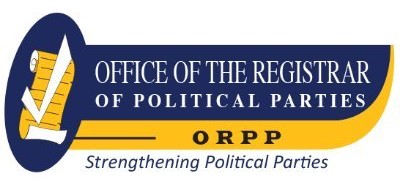Understanding CATIA : A Tutorial Approach.
Material type: TextSeries: Science, Technology, and Management SeriesPublisher: Milton : Taylor & Francis Group, 2021Copyright date: ©2021Edition: 1st edDescription: 1 online resource (261 pages)Content type:
TextSeries: Science, Technology, and Management SeriesPublisher: Milton : Taylor & Francis Group, 2021Copyright date: ©2021Edition: 1st edDescription: 1 online resource (261 pages)Content type: - text
- computer
- online resource
- 9781000370812
- 620.004202855369
- TA174 .U534 2021
Cover -- Half Title -- Series Page -- Title Page -- Copyright Page -- Contents -- Preface -- Acknowledgements -- About the Editors -- Section I: Introduction -- Chapter 1: Introducing CATIA Basics -- 1.1. Introduction to CATIA -- 1.2. System Requirements -- 1.3. Types of Documents -- 1.4. Shortcut Keys -- 1.5. Function of Mouse Button -- 1.5.1. Three-Button Mouse -- 1.6. Function of Keyboard -- 1.7. Workbenches in CATIA -- 1.7.1. Sketcher Workbench -- 1.7.2. Part Design Workbench -- 1.7.3. Wireframe and Surface Design Workbench -- 1.7.4. Assembly Design Workbench -- 1.7.5. Drafting Workbench -- 1.7.6. Generative Sheet Metal Design Workbench -- 1.8. Toolbars -- Section II: Sketcher -- Chapter 2: Sketcher Workbench -- 2.1. Introduction -- 2.2. Accessing the Sketcher Workbench -- 2.3. Profile Toolbar -- 2.3.1. Profile Toolbar -- 2.3.2. Predefined Toolbar -- 2.3.2.1. Rectangle -- 2.3.2.2. Oriented Rectangle -- 2.3.2.3. Parallelogram -- 2.3.2.4. Elongated Hole -- 2.3.2.5. Cylindrical Elongated Hole or Slot -- 2.3.2.6. Keyhole Profile -- 2.3.2.7. Hexagon -- 2.3.2.8. Centered Rectangle -- 2.3.2.9. Centered Parallelogram -- 2.3.3. Circle Toolbar -- 2.3.3.1. Circle -- 2.3.3.2. Three-Point Circle -- 2.3.3.3. Circle Using Coordinates -- 2.3.3.4. Tri-Tangent Circle -- 2.3.3.5. Three-Point Arc -- 2.3.3.6. Three-Point Arc Starting with Limits -- 2.3.3.7. Arc -- 2.3.4. Spline Toolbar -- 2.3.4.1. Spline -- 2.3.4.2. Connect -- 2.3.5. Conic -- 2.3.5.1. Ellipse -- 2.3.5.2. Parabola by Focus -- 2.3.5.3. Hyperbola by Focus -- 2.3.5.4. Conic -- 2.3.6. Line -- 2.3.6.1. Line -- 2.3.6.2. Infinite Line -- 2.3.6.3. Bi-Tangent Line -- 2.3.6.4. Bisecting Line -- 2.3.6.5. Line Normal to Curve -- 2.3.7. Point -- 2.3.7.1. Point by Clicking -- 2.3.7.2. Point by Using Coordinates -- 2.3.7.3. Equidistant Points -- 2.3.7.4. Intersection Point -- 2.3.7.5. Projection Point.
Chapter 3: Operation Toolbar -- 3.1. Introduction -- 3.2. Operation Toolbar -- 3.2.1. Corner -- 3.2.2. Chamfer -- 3.3. Relimitations -- 3.3.1. Trim -- 3.3.2. Break -- 3.3.3. Quick Trim -- 3.4. Transformation -- 3.4.1. Mirror -- 3.4.2. Symmetry -- 3.4.3. Translate -- 3.4.4. Rotate -- 3.4.5. Scale -- 3.4.6. Offset -- Chapter 4: Constraints Toolbar -- 4.1. Introduction -- 4.2. Constraints -- 4.3. Constraint and Element Colors -- 4.4. Constraints Toolbar -- 4.5. Geometric Constraint -- 4.6. Dimensional Constraints -- 4.6.1. Dimensioning of Straight Line -- 4.6.2. Dimensioning of Inclined Line -- 4.6.3. Dimensioning between Two Points -- 4.6.4. Dimensioning between Two Angular Lines -- 4.7. Auto Constraint -- 4.8. Edit Multi-Constraint -- 4.9. Modifying Dimensions after Placement -- Section III: Part Design -- Chapter 5: Part Design -- 5.1. Introduction -- 5.2. Accessing the Part Design Workbench -- 5.3. Sketch-Based Features Toolbar -- 5.3.1. Pads -- 5.3.1.1. Pad -- 5.3.1.2. Drafted Filleted Pad -- 5.3.1.3. Multi-Pad -- 5.3.2. Pocket -- 5.3.2.1. Pocket -- 5.3.2.2. Drafted Filleted Pocket -- 5.3.2.3. Multi-Pocket -- 5.3.3. Shaft -- 5.3.4. Groove -- 5.3.5. Hole -- 5.3.6. Rib -- 5.3.7. Slot -- 5.3.8. Solid Combine -- 5.3.8.1. Stiffener -- 5.3.8.2. Solid Combine -- 5.3.9. Multi-Section Solid -- 5.3.10. Removed Multi-Section Solid -- 5.4. Dress-up Features Toolbar -- 5.4.1. Fillets Toolbar -- 5.4.1.1. Edge Fillet -- 5.4.1.2. Variable Radius Fillet -- 5.4.1.3. Chordal Fillet -- 5.4.1.4. Face-Face Fillet -- 5.4.1.5. Tritangent Fillet -- 5.4.2. Draft Toolbar -- 5.4.2.1. Draft Angle -- 5.4.2.2. Draft Reflect Line -- 5.4.2.3. Variable Angle Draft -- 5.4.3. Shell -- 5.4.4. Thickness -- 5.5. Transformation Features Toolbar -- 5.5.1. Transformation Toolbar -- 5.5.1.1. Translation -- 5.5.1.2. Rotation -- 5.5.1.3. Symmetry -- 5.5.2. Mirror -- 5.5.3. Patterns Toolbar.
5.5.3.1. Rectangular Pattern -- 5.5.3.2. Circular Pattern -- 5.5.3.3. Use Pattern -- 5.5.4. Scale Toolbar -- 5.5.4.1. Scaling -- 5.5.4.2. Affinity -- Section IV: Assembly -- Chapter 6: Assembly Design -- 6.1. Introduction -- 6.2. Accessing the Assembly Design Workbench -- 6.3. Product Structure Tools Toolbar -- 6.3.1. Component -- 6.3.2. Product -- 6.3.3. Part -- 6.3.4. Existing Component -- 6.3.5. Existing Component With Positioning -- 6.3.6. Replace Component -- 6.3.7. Graph Tree -- 6.3.8. Generate Numbering -- 6.3.9. Selective Load -- 6.3.10. Manage Representations -- 6.3.11. Multi Instantiation Toolbar -- 6.4. Move -- 6.4.1. Manipulation -- 6.4.2. Snap -- 6.4.3. Explode -- 6.4.4. Stop Manipulate on Clash -- 6.5. Update -- 6.6. The Constrains Toolbar -- 6.6.1. Coincidence Constraint -- 6.6.2. Contact Constraint -- 6.6.3. Offset Constraint -- 6.6.4. Angle Constraint -- 6.6.5. Fix Component -- 6.6.6. Fix Together -- 6.6.7. Quick Constraint -- 6.6.8. Flexible/Rigid Sub-Assembly -- 6.6.9. Change Constraint -- 6.6.10. Reuse Pattern -- 6.7. The Measure Toolbar -- 6.7.1. Measure Between -- 6.7.2. Measure Item -- 6.7.3. Measure Inertia -- 6.8. The Space Analysis Toolbar -- 6.8.1. Clash -- 6.8.2. Sectioning -- 6.8.3. Distance and Band Analysis -- 6.9. The Annotation Toolbar -- 6.9.1. Weld Feature -- 6.9.2. Text With Leader -- 6.9.3. Flag Note With Leader -- 6.9.4. View Container Sub Toolbar -- 6.9.5. 3.D-Annotation-Query Switch On/Switch Off -- Section V: Drafting -- Chapter 7: Drafting -- 7.1. Introduction -- 7.2. The Views Toolbar -- 7.2.1. Projections Toolbar -- 7.2.2. Sections Toolbar -- 7.2.3. Details Toolbar -- 7.2.4. Clippings Toolbar -- 7.2.5. Break View Toolbar -- 7.2.6. Wizard Toolbar -- 7.3. The Dimensioning Toolbar -- Section VI: Case Study -- Chapter 8: Case Study - 1 -- 8.1. Assembly -- 8.1.1. Aim -- 8.2. Drafting -- 8.2.1. Aim.
Chapter 9: Case Study - 2 -- 9.1. Assembly -- 9.2. Drafting -- 9.2.1. Aim -- Index.
This book provides a key understanding of CATIA which is a solid modeling software. By using screen shots of step-by-step training, the reader will obtain comprehensive knowledge of all tools provided in CATIA for use in a variety of engineering fields.
Description based on publisher supplied metadata and other sources.
Electronic reproduction. Ann Arbor, Michigan : ProQuest Ebook Central, 2024. Available via World Wide Web. Access may be limited to ProQuest Ebook Central affiliated libraries.
There are no comments on this title.