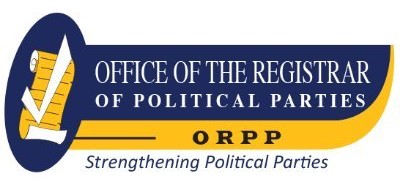Office 365 User Guide : A Comprehensive Guide to Increase Collaboration and Productivity with Microsoft Office 365.
Material type: TextPublisher: Birmingham : Packt Publishing, Limited, 2019Copyright date: ©2019Edition: 1st edDescription: 1 online resource (445 pages)Content type:
TextPublisher: Birmingham : Packt Publishing, Limited, 2019Copyright date: ©2019Edition: 1st edDescription: 1 online resource (445 pages)Content type: - text
- computer
- online resource
- 9781789803921
- 005.4469
- QA76.76.O63 .C378 2019
Cover -- Title Page -- Copyright and Credits -- About Packt -- Contributors -- Table of Contents -- Preface -- Section 1: Understanding Office 365 -- Chapter 1: Exploring Office 365 -- Technical requirements -- Microsoft Office and its versions -- Overview of the services of Office 365 -- Exchange -- Skype for Business -- Microsoft Teams -- SharePoint -- OneDrive for Business -- Office Professional or Professional Plus applications for desktop -- Office web and mobile apps -- Security, transparency, compliance, and privacy -- Logging in -- A word about browsers -- Summary -- Chapter 2: Understanding More about Office 365 -- The home page -- The suite bar -- The app launcher/switcher -- The Office 365 link -- Notifications -- Settings -- Help -- Your profile picture -- Changing your profile picture -- My profile -- My account -- Personal info -- Install status -- Subscriptions -- Security & -- privacy -- Password -- Contact preferences -- Organization privacy statement -- Additional security verification -- Updating your account security phone numbers -- Managing app passwords -- App permissions -- Settings -- Profile picture for Microsoft Teams -- Configuring your personal settings -- The search box -- Themes -- Start page -- Software -- Language and time zone -- Your app settings -- Licensing -- Office 365 consumer -- Office 365 commercial -- Business plans -- Summary -- Further reading -- Section 2: Managing Microsoft Exchange -- Chapter 3: Understanding Exchange -- Background and History of Exchange -- History of Exchange -- Getting into Exchange Online -- Outlook via the Office 365 Home -- Outlook via the app launcher -- Parts of Exchange Online -- Email -- Calendar -- Contacts -- Tasks -- Summary -- Chapter 4: Sending and Receiving Email -- Parts of Mail in OWA -- #1 The list of your emails -- #2 Displaying an email message.
#3 Focused and other filters -- #4 Filter -- #5 Action bar -- The New menu -- The Junk menu -- The Move to menu -- The Categories menu -- The open menu -- #6 Mark all as read -- #7 Search -- #8 Folders -- #9 Groups -- #10 Outlook apps -- Email options -- Parts of Mail in Outlook -- #1 List of emails -- #2 Display of email -- #3 Focused and other filters -- #4 Filters -- #5 Search -- #6 The tabs -- The Outlook backstage -- Info -- Open & -- Export -- Save As -- Save Attachments -- Print -- Office Account -- Feedback -- Options -- Exit -- #7 The ribbons -- Home -- Send/receive -- Folder -- View -- Help -- Tell me what you want to do -- Favorites -- List of email accounts -- Outlook apps -- Email options -- Summary -- Chapter 5: Using the Exchange Calendar -- Parts of the calendar in OWA -- #1 Action bar -- New -- Add calendar -- Interesting calendars -- Share -- Print -- #2 Month/year navigation -- #3 Calendar -- #4 Calendar views -- #5 Selected day's events -- #6 Search -- #7 Month calendar navigation -- #8 Calendars and groups -- #9 Outlook apps -- Parts of the calendar in Outlook -- #1 The tabs -- The Outlook backstage -- Home -- Send/receive -- Folder -- View -- Help -- #2 Tell me what you want to do -- #3 Calendar navigation -- #4 Weather -- #5 Search -- #6 Calendar -- #7 Another calendar navigation -- #8 List of calendars -- #9 Outlook apps -- Summary -- Chapter 6: Using Contacts in Exchange -- Parts of people (contacts) in OWA -- #1 The action bar -- #2 The main window -- #3 Search -- #4 Left navigation -- #5 Outlook apps -- Parts of contacts in Outlook -- #1 The tabs -- The Outlook backstage -- Home -- Send/receive -- Folder -- View -- Help -- #2 Tell me what you want to do -- #3 Left navigation -- #4 Search and filtering -- #5 List of contacts -- #6 Contact details pane -- #7 Outlook apps -- Summary.
Chapter 7: Getting Familiar with Other Exchange Settings -- Creating an email signature -- Creating an email signature via Outlook on the web -- Creating an email signature via Outlook -- Option 1 - creating an email signature in Outlook via a new, forward, or reply email -- Option 2 - creating an email signature in Outlook via the file backstage -- Setting the out of office reply -- Setting an out of office reply via Outlook on the web -- Setting the out of office reply via Outlook -- Creating email rules -- Creating email rules via Outlook for the web -- Creating email rules via Outlook -- Setting a forwarding email -- Setting a forward email via Outlook on the web -- Setting a forward email via Outlook -- Summary -- Section 3: Skype for Business and Microsoft Teams -- Chapter 8: Understanding Skype for Business and Microsoft Teams -- History and Background of Skype for Business -- History and Background of Microsoft Teams -- The parts of Skype for Business -- #1 Personal note -- #2 Presence, location, and photo -- Presence -- Green/available -- Red/busy -- Red with dash/do not disturb -- Yellow/be right back -- Yellow/off work -- Yellow/appear away -- Reset status -- Sign out -- Exit -- White with question mark/unknown -- White/offline -- Location -- Photo -- #3 The contacts, conversations, and meetings tabs -- Contacts -- Conversations -- Meetings -- #4 Settings -- #5 Finding someone -- #6 The add people button -- #7 Sub-tabs -- Contacts -- Conversations -- #8 The main section -- #9 Selecting primary device -- The Parts of Teams -- #1 Search box -- #2 Your profile picture -- #3 The minimize, maximize, and close buttons -- #4 New chat button -- #5 Back and forward buttons -- #6 Left navigation -- #7 Location and menu -- #8 The tabs -- #9 Adding a tab -- #10 Public/private indicator -- #11 The main app screen -- How to get into Skype for Business.
Getting into Skype for Business via Office 365 -- Getting into Skype for Business via the app -- How to get into Teams -- Getting into Teams via Office 365 -- Getting into Teams via the app -- The Way Forward with Teams -- Summary -- Chapter 9: Using Skype for Business -- Knowing the presence settings -- Available -- Busy -- Do not disturb -- The aways -- Be right back -- Off work -- Appear away -- Offline -- Unknown -- Working with contacts -- Options by hovering -- Options by dropdown -- Instant messaging, calls, emails, and meeting invites -- Removing a contact -- Copying and moving contacts -- Tag for status change alerts -- Change privacy relationship -- Working with groups -- Instant messaging -- #1 Text box -- #2 Message area -- #3 Message options -- #4 IM button -- #5 Call buttons -- #6 Presentation button -- #7 More options button -- #8 Participants list -- #9 Add more participants button -- Initiating calls -- Working in meetings -- Sending a meeting invite -- Sending via Outlook online -- Send via Outlook on your desktop -- Summary -- Chapter 10: Using Microsoft Teams -- Exploring presence settings -- Available -- Busy -- Do not disturb -- The aways -- Be right back -- Appear away -- Offline -- Unknown -- Working with contacts -- Adding chat contacts to groups -- Adding call contacts -- Instant messaging -- Initiating calls -- Working in your Teams -- The Teams and channels panel -- Privacy indicator -- Using more options for Teams and channels -- More options for the selected Team's channel -- The tabs -- The main window -- Join or create a Team -- The manage Teams settings -- Working in meetings -- Sending a meeting invite -- Sending a meeting invite via Teams -- Sending a meeting invite via Outlook on your desktop -- Summary -- Section 4: OneDrive for Business -- Chapter 11: Understanding OneDrive For Business.
History and background of OneDrive for Business -- Getting into OneDrive for Business -- Parts of OneDrive for Business -- #1 Search box -- #2 Your OneDrive navigation -- Recent -- Shared -- Recycle bin -- #3 Sites navigation -- #4 Extra options -- #5 Action bar -- #6 View options and detail pane -- #7 Main window -- How is OneDrive for Business different from OneDrive -- Summary -- Chapter 12: Working with Files in Your OneDrive for Business -- Adding new files -- Creating new files -- Uploading files -- Editing files -- Deleting files -- Parts of the Office Online file -- Open in the full desktop version -- AutoSave -- Easy way to rename file -- The simplified ribbon -- The tabs and ribbons -- Getting back to your OneDrive for Business -- The backstage -- Save As -- Print -- Sharing files -- Giving access -- Editing or removing access -- Things you should consider -- Move to -- Copy to -- Summary -- Section 5: Collaboration Using SharePoint -- Chapter 13: Understanding SharePoint -- Background and history -- Editions of SharePoint -- Getting into SharePoint Online -- The SharePoint home -- #1 Search -- #2 Left navigation -- Following -- Recent -- Featured links -- #3 Creation options -- #4 Message -- #5 News from sites -- #6 Frequent sites -- #7 Site card -- #8 Get the mobile app -- Navigating SharePoint -- The anatomy of the SharePoint page -- The classic page anatomy -- #1 Office 365 suite bar -- #2 Settings -- #3 Help -- #4 Promoted actions bar -- #5 Search -- #6 Tabs -- #7 Logo -- #8 Global navigation -- #9 Left navigation -- #10 Breadcrumb -- #11 Web parts and app parts -- The modern page anatomy -- #1 Office 365 Suite Bar -- #2 Settings -- #3 Help -- #4 Promoted actions bar -- #5 Page actions bar -- #6 Global navigation -- #7 Logo -- #8 Breadcrumb -- #9 Search -- #10 Left navigation -- #11 Page header -- #12 Web parts and app parts.
#13 Feedback.
Office 365 is one of the most secure and easy-to-use apps for email exchange. To help you understand the details about office365, this book will explain you different settings of Office 365, along with its extensions such as SFB, OneDrive, Sharepoint and Team.
Description based on publisher supplied metadata and other sources.
Electronic reproduction. Ann Arbor, Michigan : ProQuest Ebook Central, 2024. Available via World Wide Web. Access may be limited to ProQuest Ebook Central affiliated libraries.
There are no comments on this title.