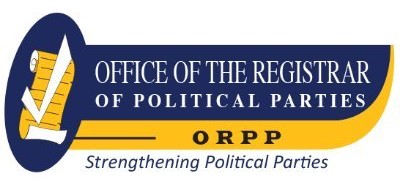Learning ArcGIS Pro : Create, Analyze, Maintain, and Share 2D and 3D Maps with the Powerful Tools of ArcGIS Pro.
Material type: TextPublisher: Birmingham : Packt Publishing, Limited, 2015Copyright date: ©2015Edition: 1st edDescription: 1 online resource (368 pages)Content type:
TextPublisher: Birmingham : Packt Publishing, Limited, 2015Copyright date: ©2015Edition: 1st edDescription: 1 online resource (368 pages)Content type: - text
- computer
- online resource
- 9781785289880
- G70.212 -- .C67 2015eb
Cover -- Copyright -- Credits -- About the Author -- About the Reviewer -- www.PacktPub.com -- Table of Contents -- Preface -- Chapter 1: Introducing ArcGIS Pro -- Installing ArcGIS Pro -- ArcGIS Pro minimum system requirements -- Operating system requirements -- Hardware requirements -- Other software requirements -- Recommendations from the author -- Downloading the install files -- Installing ArcGIS Pro -- Conducting a silent install for IT departments -- Managing and assigning ArcGIS Pro licenses -- The number and level of ArcGIS Pro licenses -- Managing ArcGIS Pro licenses -- Launching ArcGIS Pro -- Downloading and installing exercise data -- Opening an existing ArcGIS Pro project -- Summary -- Chapter 2: Using ArcGIS Pro - Navigating through the Interface -- Understanding the new interface terminology -- The ArcGIS Pro interface terminology -- Using the interface -- Navigating the ribbon -- The PROJECT tab -- The MAP tab -- Exercise 2A - Working with the MAP tab -- Step 1 - Opening a project -- Step 2 - Navigating in the map -- Step 3 - Using the Infographics tool (optional) -- Contextual tabs -- The FEATURE LAYER contextual tab -- The APPEARANCE tab -- The LABELING tab -- Exercise 2B - Working with 2D and 3D layers -- Step 1 - Opening the project and adding layers -- Step 2 - Changing symbology -- Step 3 - Labeling -- Step 4 - Working with a 3D layer -- Summary -- Chapter 3: Creating and Working with ArcGIS Pro Projects -- Working with an ArcGIS Pro project -- Understanding project terminology -- A project item -- A portal item -- A project package -- The home folder -- The default geodatabase -- Using the Project pane -- Exercise 3A - using the Project pane -- Step 1 - open and save a project -- Step 2 - navigating in the Project pane -- Step 3 - adding a database connection -- Step 4 - adjusting the layers.
Step 5 - connecting to ArcGIS server -- Creating a new project and project templates -- Creating a new project with Esri templates -- Exercise 3B - using an Esri template to create a new project -- Step 1 - creating a new project using the Local scene template -- Step 2 - connecting to data sources and adding your surface -- Custom project templates -- Exercise 3C - creating a custom project template -- Step 1 - create a project -- Step 2 - setting up a default map in the template -- Step 3 - adding a layout from an existing map document -- Step 4 - saving a project as a template -- Step 5 - creating a new project using a custom template -- Summary -- Chapter 4: Creating 2D Maps -- Creating and configuring 2D maps -- Creating a new map -- Exercise 4A - adding and configuring layers in a map -- Step 1 - creating the project -- Step 2 - adding layers -- Exercise 4B - adding a new map to a project -- Step 1 - creating the new map -- Step 2 - filtering a layer with a definition query -- Step 3 - adding annotation to the map -- Exercise 4C - using map and layer files -- Step 1 - adding a new map using a map file -- Step 2 - creating and using a layer file -- Step 3 - labeling -- Step 4 - configuring label conflict and placement options -- Challenge -- Summary -- Chapter 5: Creating 3D Maps -- 3D maps -- Exercise 5A - creating a simple 3D scene -- Step 1 - creating a project and 3D scene -- Step 2 - adding a layer -- Step 3 - making a layer 3D -- Elevations -- Ground elevations -- Digital Elevation Models -- Triangulated Irregular Networks -- Extruding features -- Other methods to display 3D data -- Exercise 5B - creating a local scene -- Step 1 - open a project and add a local scene -- Step 2 - setting the ground surface -- Step 3 - adding layers and setting symbology -- Summary -- Chapter 6: Creating a Layout.
Things you need to consider when designing a layout -- Purpose -- The audience -- The author's story: A -- The author's story: B -- A situation -- Creating a layout in ArcGIS Pro -- Exercise 6A - creating a simple layout -- Step 1 - open ArcGIS Pro and your project -- Step 2 - adding a new blank layout -- Step 3 - displaying the desired area -- Step 4 - adding other elements -- Challenge -- Exercise 6B - creating and using a layout template -- Step 1 - saving a template file -- Step 2 - creating a new layout using a layout file -- Step 3 - configuring a new layout -- The challenge -- Summary -- Chapter 7: Editing Spatial and Tabular Data -- Editable data formats -- Data formats - editable or not -- How to know what format data is in -- How to edit data using ArcGIS Pro -- How to start editing features and attributes -- Preparing to edit -- The EDIT tab -- Creating new features -- Feature templates -- Exercise 7A - creating new features -- Step 1 - opening your project and preparing to edit -- Step 2 - adding your source data -- Step 3 - drawing a new sewer line -- Step 4 - update attributes -- Challenge -- Step 5 - drawing the manholes -- Step 6 - adding the roads -- Challenge -- Editing your schema -- Adding a field -- Field name -- Alias -- Field data types -- Exercise 7B - adding a field and populating values -- Step 1 - adding the field -- Step 2 - populating the field using the field calculator -- Importing a new feature class -- Exercise 7C - importing a Shapefile -- Step 1 - open the project and add a layer -- Step 2 - export to geodatabase -- Summary -- Chapter 8: Geoprocessing -- What determines which tools you can use? -- Licensing levels -- Extensions for ArcGIS Pro -- Spatial Analyst -- 3D Analyst -- Network Analyst -- Exercise 8A - determining the license level and extension -- Step 1 - open ArcGIS Pro.
Step 2 - determining the license level and extension -- The analysis process -- Preparing data for analysis -- The Clip tool -- The Dissolve tool -- The Project tool -- The Merge tool -- The Append tool -- Exercise 8B - using the Clip and Dissolve tools -- Step 1 - evaluate the data -- Step 2 - clipping the streets -- Step 3 - simplifying the data and calculating the total length -- Step 4 - exporting a table to Excel -- Other commonly used geoprocessing analysis tools -- Overlay analysis -- Proximity analysis -- Exercise 8C - performing analysis -- Step 1 - locating commercial properties near sewer lines -- Step 2 - exporting selected parcels -- Step 3 - determining how much of each commercial property is in the floodplain -- Step 4 - selecting commercial parcels that are not in the floodplain -- Summary -- Chapter 9: Creating and Using Tasks -- What is a task? -- Components of a task -- Running a task -- Exercise 9A - running a simple task -- Step 1 - start ArcGIS Pro and open a project -- Step 2 - opening and running a task -- Creating tasks -- Exercise 9B - exploring a task -- Step 1 - open a project -- Step 2 - opening a task in the Task Designer -- Step 3 - Reviewing a task's steps -- Things to consider -- What is the purpose or goal of the task? -- What is the workflow which supports the purpose? -- How will the task be used? -- Who is the audience for the task? -- Creating a task -- Creating a Task Item -- Creating a Task Group -- Creating a task -- Exercise 9C - creating a task -- Step 1 - open is project and create a Task Item -- Step 2 - creating a new task -- Task steps -- Components of a step -- General -- Actions -- Views -- Contents -- Exercise 9D - adding steps to a task -- Step 1 - open task in the Task Designer -- Step 2 - adding a step to zoom -- Step 3 - selecting the street segment -- Step 4 - selecting nearby parcels.
Step 5 - exporting selections to Excel spreadsheet -- Step 6 - run your task -- Challenge -- Summary -- Chapter 10: Automating Processes with ModelBuilder and Python -- Tasks, geoprocessing models, and Python scripts - what is the difference? -- Geoprocessing model -- Python script -- What is the difference? -- Creating geoprocessing models -- Model components and terminology -- Saving a model -- Exercise 10A - creating a model -- Step 1 - open the project and the ModelBuilder window -- Step 2 - adding model components -- Step 3 - adding another process -- Running a model -- Exercise 10B - running a model -- Step 1 - running the model from ModelBuilder -- Step 2 - resetting the run state -- Step 3 - running the model from a toolbox -- Making a model interactive -- Exercise 10C - making a model interactive -- Step 1 - marking variables as parameters -- Step 2 - exposing hidden variables -- Step 3 - running the model -- Python -- Some Python basics -- Commenting and documenting your scripts -- Variables -- Data paths -- The ArcPy module -- Locating Python syntax for a geoprocessing tool -- Exercise 10D - creating a Python script -- Step 1 - open IDLE -- Step 2 - writing the script -- Step 3 - adding the script to ArcGIS Pro and running it -- Summary -- Chapter 11: Sharing Your Work -- Sharing content with those on your network -- If they have ArcGIS Pro -- A layer file -- Map files -- Layout files -- If they don't have ArcGIS Pro -- Exporting to other GIS formats -- Exercise 11B - exporting to KML -- Exporting to non-GIS formats -- Sharing content with those not on your network -- A layer package -- Exercise 11C - creating a layer package -- A map package -- The map package challenge -- Project packages -- The project package challenge -- Summary -- Appendix A: ArcGIS Pro Glossary -- Appendix B: Chapter Questions and Answers -- Index.
Description based on publisher supplied metadata and other sources.
Electronic reproduction. Ann Arbor, Michigan : ProQuest Ebook Central, 2024. Available via World Wide Web. Access may be limited to ProQuest Ebook Central affiliated libraries.
There are no comments on this title.