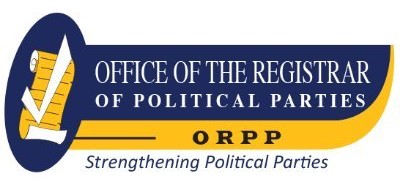Troubleshooting and Maintaining Your PC All-In-One for Dummies. (Record no. 126368)
[ view plain ]
| 000 -LEADER | |
|---|---|
| fixed length control field | 11119nam a22004813i 4500 |
| 001 - CONTROL NUMBER | |
| control field | EBC4860511 |
| 003 - CONTROL NUMBER IDENTIFIER | |
| control field | MiAaPQ |
| 005 - DATE AND TIME OF LATEST TRANSACTION | |
| control field | 20240729131240.0 |
| 006 - FIXED-LENGTH DATA ELEMENTS--ADDITIONAL MATERIAL CHARACTERISTICS | |
| fixed length control field | m o d | |
| 007 - PHYSICAL DESCRIPTION FIXED FIELD--GENERAL INFORMATION | |
| fixed length control field | cr cnu|||||||| |
| 008 - FIXED-LENGTH DATA ELEMENTS--GENERAL INFORMATION | |
| fixed length control field | 240724s2017 xx o ||||0 eng d |
| 020 ## - INTERNATIONAL STANDARD BOOK NUMBER | |
| International Standard Book Number | 9781119378365 |
| Qualifying information | (electronic bk.) |
| 020 ## - INTERNATIONAL STANDARD BOOK NUMBER | |
| Canceled/invalid ISBN | 9781119378358 |
| 035 ## - SYSTEM CONTROL NUMBER | |
| System control number | (MiAaPQ)EBC4860511 |
| 035 ## - SYSTEM CONTROL NUMBER | |
| System control number | (Au-PeEL)EBL4860511 |
| 035 ## - SYSTEM CONTROL NUMBER | |
| System control number | (CaPaEBR)ebr11385345 |
| 035 ## - SYSTEM CONTROL NUMBER | |
| System control number | (OCoLC)987748420 |
| 040 ## - CATALOGING SOURCE | |
| Original cataloging agency | MiAaPQ |
| Language of cataloging | eng |
| Description conventions | rda |
| -- | pn |
| Transcribing agency | MiAaPQ |
| Modifying agency | MiAaPQ |
| 050 #4 - LIBRARY OF CONGRESS CALL NUMBER | |
| Classification number | TK7887.G665 2017 |
| 082 0# - DEWEY DECIMAL CLASSIFICATION NUMBER | |
| Classification number | 004.160288 |
| 100 1# - MAIN ENTRY--PERSONAL NAME | |
| Personal name | Gookin, Dan. |
| 245 10 - TITLE STATEMENT | |
| Title | Troubleshooting and Maintaining Your PC All-In-One for Dummies. |
| 250 ## - EDITION STATEMENT | |
| Edition statement | 3rd ed. |
| 264 #1 - PRODUCTION, PUBLICATION, DISTRIBUTION, MANUFACTURE, AND COPYRIGHT NOTICE | |
| Place of production, publication, distribution, manufacture | Newark : |
| Name of producer, publisher, distributor, manufacturer | John Wiley & Sons, Incorporated, |
| Date of production, publication, distribution, manufacture, or copyright notice | 2017. |
| 264 #4 - PRODUCTION, PUBLICATION, DISTRIBUTION, MANUFACTURE, AND COPYRIGHT NOTICE | |
| Date of production, publication, distribution, manufacture, or copyright notice | ©2017. |
| 300 ## - PHYSICAL DESCRIPTION | |
| Extent | 1 online resource (459 pages) |
| 336 ## - CONTENT TYPE | |
| Content type term | text |
| Content type code | txt |
| Source | rdacontent |
| 337 ## - MEDIA TYPE | |
| Media type term | computer |
| Media type code | c |
| Source | rdamedia |
| 338 ## - CARRIER TYPE | |
| Carrier type term | online resource |
| Carrier type code | cr |
| Source | rdacarrier |
| 505 0# - FORMATTED CONTENTS NOTE | |
| Formatted contents note | Intro -- Title Page -- Copyright Page -- Table of Contents -- Introduction -- About This Book -- How This Book Works -- Icons Used in This Book -- Beyond the Book -- Where to Go from Here -- Book 1 Solve My Problem Now! -- Chapter 1 Trouble Comes Hither -- The Root of All PC Trouble -- What's Changed? -- Installing software -- Adding or removing hardware -- Changing settings -- Hardware versus Software Problems -- Dealing with software issues -- Solving hardware issues -- When to Give Up -- Chapter 2 Quick Fixes -- Things to Try First -- Restarting the PC -- Restarting a stubborn PC or laptop -- Running a troubleshooter -- Repairing a program -- Fixing Windows -- Restoring the system -- Help! -- Locating Internet support -- Downloading drivers -- Perusing forums -- Contacting tech support -- Be wary of remote desktop access! -- Book 2 O, We Got Trouble! -- Chapter 1 Startup Problems -- The Onset of PC Heartbreak -- Phase I: Power On -- What happens -- What could go wrong -- Troubleshooting steps -- Phase II: The POST -- What happens -- What could go wrong -- Troubleshooting steps -- Phase III: Startup Options -- What happens -- What could go wrong -- Troubleshooting steps -- Phase IV: The Search for an Operating System -- What happens -- What could go wrong -- Troubleshooting steps -- Phase V: Operating System Initialization -- What happens -- What could go wrong -- Troubleshooting steps -- Phase VI: Sign In to Windows -- What happens -- What could go wrong -- Troubleshooting steps -- The Last Thing You Do -- Chapter 2 Disk Disaster -- PC Storage Overview -- Understanding computer storage -- Exploring mass storage devices -- Finding mass storage in Windows -- Adding another mass storage device -- Adding media -- Replacing drive C -- Assigning drive letters -- Resolving AutoPlay issues -- Removing media and mass storage. |
| 505 8# - FORMATTED CONTENTS NOTE | |
| Formatted contents note | Mass Storage Tools and Utilities -- Opening the Disk Management console -- Finding mere mortal storage media tools -- Drive Management and Maintenance -- Understanding fragmentation -- Defragmenting a hard drive -- Checking storage media for errors -- Formatting media -- Changing drive letters -- Joining storage media to a folder -- Fun with Partitions -- Examining disk partitions -- Shrinking a volume -- Creating a new volume in unallocated space -- Extending a partition -- Deleting a partition -- Chapter 3 Monitor Mayhem -- The PC Graphics System -- Using the proper monitor terms -- Exploring the PC's graphics system -- Connecting the display adapter and monitor -- Discovering your PC's display adapter -- Exploring the monitor -- Adjusting the monitor -- Orienting a monitor vertically -- Connecting a second monitor -- Captain Video Troubleshooter -- Seeing nothing -- Seeing only the mouse pointer -- Swapping monitors -- Saving the screen -- Saving power -- Adjusting the resolution -- Updating the video driver -- Disabling the video driver -- Chapter 4 Internal Issues -- Deep Inside the Case -- Opening the PC case -- Exploring the motherboard -- Closing the PC case -- Things to Upgrade, Fix, or Repair Inside the Case -- Upgrading the power supply -- Replacing the clock battery -- Expanding memory -- Adding an expansion card -- Adding or replacing an internal drive -- Power Management Issues -- Locating power management controls -- Setting power management options for specific devices -- Recovering from a PC coma -- Updating power drivers -- Chapter 5 Printer Problems -- Between the Computer and Printer -- Connecting a printer -- Connecting a printer manually -- Sharing the printer -- Controlling the printer -- Disconnecting a printer -- Keeping the printer stocked -- Feeding envelopes -- The Windows Side of Printing -- Printing in Windows. |
| 505 8# - FORMATTED CONTENTS NOTE | |
| Formatted contents note | Using the Page Setup dialog box -- Setting the default printer -- Working with print jobs -- Canceling a print job -- Printer Driver Duties -- Checking the printer driver -- Browsing all printer drivers -- Removing or resetting the printer driver -- Printer Problems and Solutions -- "It printed on the wrong side of the page!" -- "Print preview lied!" -- "What's this extra page?" -- "What are these wrong colors and streaks?" -- "What's this weird character on the page?" -- "I see page after page of gobbledygook!" -- "The paper keeps jamming!" -- Using the Printing Troubleshooter -- Chapter 6 Peripheral Perils -- Hardware Troubleshooting -- Checking the Device Manager -- Diagnosing USB issues -- Doing the hardware swap -- Running a hardware troubleshooter -- Audio Anxieties -- Testing the speakers -- Connecting speakers -- Fixing silence -- Testing the microphone -- Running the audio troubleshooter -- Updating audio device drivers -- Keyboard and Mouse Woes -- Troubleshooting basic input dilemmas -- Taming a wild mouse -- Making the mouse pointer move faster or slower -- Improving mouse pointer visibility -- Using a left-handed mouse -- Honing the keyboard -- Vacuuming a keyboard -- Cleaning the mouse -- Chapter 7 Software Situations -- Installation Issues -- Adding software -- Downloading software -- Dealing with installation issues -- Banish the Unwanted -- Uninstalling software -- Removing bloatware -- Cleaning up the crud -- The Good and Evil of File Association -- Understanding file association -- Hiding or showing file extensions -- Reviewing associations -- Changing file association -- Dealing with unknown file types -- Common Software Problems and Solutions -- "How can I stop this program from starting automatically?" -- "I need to run this older program" -- "This program is broken!" -- "How can I purge the recently opened file list?". |
| 505 8# - FORMATTED CONTENTS NOTE | |
| Formatted contents note | Chapter 8 Network Nonsense -- The Network Big Picture -- Understanding networking -- Reviewing network hardware -- Network Hardware Connection and Configuration -- Plugging in the network -- Connecting the gateway and modem -- Configuring a gateway -- Connecting to a wireless network -- Managing wireless connections -- Checking network privacy -- The Software Side of Networking -- Looking at the network -- Checking the Internet connection -- Enabling sharing options -- Sharing a folder -- Accessing shared folders on the network -- Mapping a network folder to a drive letter -- Network Troubleshooting -- Checking the Device Manager -- Resetting the NIC -- Upgrading the NIC's driver -- Resetting the broadband modem -- Resetting the network software -- Restarting the entire network -- Network Problems and Solutions -- "What's this firewall warning?" -- "Where did that network PC go?" -- "I can't get a wireless connection!" -- "The Wi-Fi password has changed!" -- "What's a 'metered connection'?" -- "The hotel network keeps forgetting my laptop!" -- Chapter 9 Shutdown Issues -- Such a Turn-Off -- Walking through the Windows shutdown process -- Reviewing shutdown options -- Problems with Restarting -- Experiencing a random restart -- Restarting automatically -- Shutdown Malaise -- Upgrading software to fix shutdown issues -- Turning off a stubborn PC -- Waiting for an update to install -- Discovering that another user is signed in! -- Dealing with the Restart Anyway prompt -- Book 3 Tools to Use -- Chapter 1 Windows Recovery Environment -- Startup Keys and Recovery Options -- Reviewing the startup keys -- Locating recovery options in Windows -- Resetting the PC -- Restoring the PC's original version of Windows -- Using Advanced Startup -- The Sacred Recovery Volume -- Checking to see whether the PC has a recovery volume -- Creating a recovery volume. |
| 505 8# - FORMATTED CONTENTS NOTE | |
| Formatted contents note | The Windows Recovery Environment -- Starting the Windows Recovery Environment from Windows -- Starting the Windows Recovery Environment from a recovery volume or thumb drive -- Running the Windows Recovery Environment -- Choosing System Restore -- Recovering a system image -- Performing startup repair -- Using the command prompt -- Accessing the UEFI -- Changing startup settings -- Restoring a previous build -- Chapter 2 The Device Manager -- Your Pal, the Device Manager -- Opening the Device Manager -- Looking for hardware in the Settings app -- Device Manager Duties -- Dealing with errant hardware -- Updating driver software -- Disabling a device -- Enabling a device -- Chapter 3 MSCONFIG and the Task Manager -- The System Configuration Utility -- Exploring MSCONFIG -- Reviewing the troubleshooting tools -- MSCONFIG Startup Options -- Examining the startup services -- Disabling a startup service -- Chapter 4 Safe Mode -- The Mode Is Safe -- Safe Mode to the Rescue -- Understanding safe mode modes -- Entering diagnostic mode -- Using safe boot for safe mode -- Getting into safe mode at boot-time -- Entering safe mode unexpectedly -- Exploring safe boot options -- Signing into safe mode -- Leaving safe boot safe mode -- Safe Mode Duties -- Checking for problems in safe mode -- Running the System File Checker (SFC) -- Reviewing the CBS.log file -- Not Safe Mode Duties -- Chapter 5 System Restore -- The System Restore Philosophy -- Understanding System Restore -- Accepting System Restore's limitations -- Activating System Restore -- Restore the System, Restore Your Sanity -- Running System Restore -- Getting to System Restore from the Windows Recovery Environment -- Choosing another restore point -- Setting a restore point -- Undoing a System Restore -- System Restore on Schedule -- Chapter 6 The Task Manager -- Task Control Central. |
| 505 8# - FORMATTED CONTENTS NOTE | |
| Formatted contents note | Summoning the Task Manager. |
| 588 ## - SOURCE OF DESCRIPTION NOTE | |
| Source of description note | Description based on publisher supplied metadata and other sources. |
| 590 ## - LOCAL NOTE (RLIN) | |
| Local note | Electronic reproduction. Ann Arbor, Michigan : ProQuest Ebook Central, 2024. Available via World Wide Web. Access may be limited to ProQuest Ebook Central affiliated libraries. |
| 650 #0 - SUBJECT ADDED ENTRY--TOPICAL TERM | |
| Topical term or geographic name entry element | Microcomputers--Maintenance and repair--Amateurs' manuals. |
| 655 #4 - INDEX TERM--GENRE/FORM | |
| Genre/form data or focus term | Electronic books. |
| 776 08 - ADDITIONAL PHYSICAL FORM ENTRY | |
| Relationship information | Print version: |
| Main entry heading | Gookin, Dan |
| Title | Troubleshooting and Maintaining Your PC All-In-One for Dummies |
| Place, publisher, and date of publication | Newark : John Wiley & Sons, Incorporated,c2017 |
| International Standard Book Number | 9781119378358 |
| 797 2# - LOCAL ADDED ENTRY--CORPORATE NAME (RLIN) | |
| Corporate name or jurisdiction name as entry element | ProQuest (Firm) |
| 856 40 - ELECTRONIC LOCATION AND ACCESS | |
| Uniform Resource Identifier | <a href="https://ebookcentral.proquest.com/lib/orpp/detail.action?docID=4860511">https://ebookcentral.proquest.com/lib/orpp/detail.action?docID=4860511</a> |
| Public note | Click to View |
No items available.