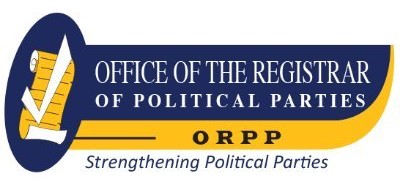Excel 2016 All-In-One for Dummies. (Record no. 103041)
[ view plain ]
| 000 -LEADER | |
|---|---|
| fixed length control field | 11028nam a22004813i 4500 |
| 001 - CONTROL NUMBER | |
| control field | EBC4185185 |
| 003 - CONTROL NUMBER IDENTIFIER | |
| control field | MiAaPQ |
| 005 - DATE AND TIME OF LATEST TRANSACTION | |
| control field | 20240729130132.0 |
| 006 - FIXED-LENGTH DATA ELEMENTS--ADDITIONAL MATERIAL CHARACTERISTICS | |
| fixed length control field | m o d | |
| 007 - PHYSICAL DESCRIPTION FIXED FIELD--GENERAL INFORMATION | |
| fixed length control field | cr cnu|||||||| |
| 008 - FIXED-LENGTH DATA ELEMENTS--GENERAL INFORMATION | |
| fixed length control field | 240724s2015 xx o ||||0 eng d |
| 020 ## - INTERNATIONAL STANDARD BOOK NUMBER | |
| International Standard Book Number | 9781119077275 |
| Qualifying information | (electronic bk.) |
| 020 ## - INTERNATIONAL STANDARD BOOK NUMBER | |
| Canceled/invalid ISBN | 9781119077152 |
| 035 ## - SYSTEM CONTROL NUMBER | |
| System control number | (MiAaPQ)EBC4185185 |
| 035 ## - SYSTEM CONTROL NUMBER | |
| System control number | (Au-PeEL)EBL4185185 |
| 035 ## - SYSTEM CONTROL NUMBER | |
| System control number | (CaPaEBR)ebr11387610 |
| 035 ## - SYSTEM CONTROL NUMBER | |
| System control number | (CaONFJC)MIL847023 |
| 035 ## - SYSTEM CONTROL NUMBER | |
| System control number | (OCoLC)961228780 |
| 040 ## - CATALOGING SOURCE | |
| Original cataloging agency | MiAaPQ |
| Language of cataloging | eng |
| Description conventions | rda |
| -- | pn |
| Transcribing agency | MiAaPQ |
| Modifying agency | MiAaPQ |
| 050 #4 - LIBRARY OF CONGRESS CALL NUMBER | |
| Classification number | HF5548.4.M523H36796 |
| 100 1# - MAIN ENTRY--PERSONAL NAME | |
| Personal name | Harvey, Greg. |
| 245 10 - TITLE STATEMENT | |
| Title | Excel 2016 All-In-One for Dummies. |
| 250 ## - EDITION STATEMENT | |
| Edition statement | 1st ed. |
| 264 #1 - PRODUCTION, PUBLICATION, DISTRIBUTION, MANUFACTURE, AND COPYRIGHT NOTICE | |
| Place of production, publication, distribution, manufacture | Newark : |
| Name of producer, publisher, distributor, manufacturer | John Wiley & Sons, Incorporated, |
| Date of production, publication, distribution, manufacture, or copyright notice | 2015. |
| 264 #4 - PRODUCTION, PUBLICATION, DISTRIBUTION, MANUFACTURE, AND COPYRIGHT NOTICE | |
| Date of production, publication, distribution, manufacture, or copyright notice | ©2016. |
| 300 ## - PHYSICAL DESCRIPTION | |
| Extent | 1 online resource (819 pages) |
| 336 ## - CONTENT TYPE | |
| Content type term | text |
| Content type code | txt |
| Source | rdacontent |
| 337 ## - MEDIA TYPE | |
| Media type term | computer |
| Media type code | c |
| Source | rdamedia |
| 338 ## - CARRIER TYPE | |
| Carrier type term | online resource |
| Carrier type code | cr |
| Source | rdacarrier |
| 505 0# - FORMATTED CONTENTS NOTE | |
| Formatted contents note | Intro -- Title Page -- Copyright Page -- Table of Contents -- Introduction -- About This Book -- Foolish Assumptions -- How This Book Is Organized -- Book I: Excel Basics -- Book II: Worksheet Design -- Book III: Formulas and Functions -- Book IV: Worksheet Collaboration and Review -- Book V: Charts and Graphics -- Book VI: Data Management -- Book VII: Data Analysis -- Book VIII: Macros and VBA -- Conventions Used in This Book -- Icons Used in This Book -- Where to Go from Here -- Book I Excel Basics -- Chapter 1 The Excel 2016 User Experience -- Excel 2016's Sleek Look and Feel -- Excel's Start Screen -- Excel's Ribbon User Interface -- Going behind the scenes to Excel's Backstage view -- Ripping through the Ribbon -- Adjusting to the Quick Access toolbar -- Fooling around with the Formula bar -- What's up with the Worksheet area? -- Taking a tour of the status bar -- Getting Help -- Show‐and‐tell help with the Tell Me feature -- Using the Excel online help -- Launching and Quitting Excel -- Starting Excel from the Windows 10 Start menu -- Starting Excel from the Windows 10 Ask Me Anything text box -- Telling Cortana to Start Excel 2016 for you -- Starting Excel from the Windows 8 Start screen -- Starting Excel from the Windows 7 Start menu -- When it's quitting time -- Chapter 2 Customizing Excel 2016 -- Tailoring the Quick Access Toolbar to Your Tastes -- Adding Ribbon commands to the Quick Access toolbar -- Adding non-Ribbon commands to the Quick Access toolbar -- Adding macros to the Quick Access toolbar -- Exercising Your Options -- Changing some of the more universal settings on the General tab -- Changing common calculation options on the Formulas tab -- Changing correction options on the Proofing tab -- Changing various save options on the Save tab -- Changing the Office 2016 language preferences. |
| 505 8# - FORMATTED CONTENTS NOTE | |
| Formatted contents note | Changing a whole lot of other common options on the Advanced tab -- Customizing the Excel 2016 Ribbon -- Using Office Add-ins -- Using Excel's Own Add-Ins -- Managing the standard Excel add-ins -- Managing Excel COM add-ins -- Purchasing third-party add-ins -- Book II Worksheet Design -- Chapter 1 Building Worksheets -- Designer Spreadsheets -- Take it from a template -- Designing a workbook from scratch -- It Takes All Kinds (Of Cell Entries) -- What's in a label? -- What's the value? -- Data Entry 101 -- Data entry keyboard style -- Doing data entry with the Touch keyboard -- You AutoComplete this for me -- You AutoCorrect this right now! -- Constraining data entry to a cell range -- Getting Excel to put in the decimal point -- You AutoFill it in -- Saving the Data -- Saving workbooks in other commonly used file formats -- Changing the default file location -- Saving a new workbook in the old file format -- Document Recovery to the Rescue -- Chapter 2 Formatting Worksheets -- Making Cell Selections -- Selecting cells with the mouse -- Selecting cells by touch -- Selecting cells with the keyboard -- You AutoSelect that range! -- Selecting cells with Go To -- Name that range! -- Adjusting Columns and Rows -- You AutoFit the column to its contents -- Adjusting columns the old fashioned way -- Setting a new standard width -- Hiding out a column or two -- Rambling rows -- Formatting Tables from the Ribbon -- Formatting Tables with the Quick Analysis Tool -- Formatting Cells from the Ribbon -- Formatting Cell Ranges with the Mini-Toolbar -- Using the Format Cells Dialog Box -- Assigning number formats -- Altering the alignment -- Fancy fonts and colors -- Basic borders, fills, and patterns -- Hiring Out the Format Painter -- Using Cell Styles -- Using the Number Format cell styles -- Defining a custom cell style by example. |
| 505 8# - FORMATTED CONTENTS NOTE | |
| Formatted contents note | Creating a new cell style from scratch -- Merging styles into other workbooks -- Conditional Formatting -- Graphical conditional formatting -- Formatting with the Quick Analysis tool -- Identifying particular values or text entries in a cell range -- Highlighting duplicate values in a cell range -- Creating your own conditional formatting rules -- Managing conditional formatting rules -- Chapter 3 Editing and Proofing Worksheets -- Opening a Workbook -- Using the Open screen in the Backstage view -- Using the Open dialog box -- Opening more than one workbook at a time -- Finding misplaced workbooks -- Using the other Open options -- Cell Editing 101 -- Undo and Redo -- Get that out of here! -- Can I just squeeze this in here? -- A Spreadsheet with a View -- "Zoom, zoom, zoom" -- Freezing window panes -- Saving custom views -- Copying and Moving Stuff Around -- Doing it with drag-and-drop -- Carried away with cut-and-paste -- Find and Replace This Disgrace! -- Finding stuff -- Finding and replacing stuff -- Spell Checking Heaven -- Changing the spelling options -- Adding words to the custom dictionary -- Looking Up and Translating Stuff -- Marking Invalid Data -- Eliminating Errors with Text to Speech -- Chapter 4 Managing Worksheets -- Reorganizing the Worksheet -- Inserting and deleting columns and rows -- Eradicating columns and rows -- Adding new columns and rows -- Splitting the worksheet into panes -- Outlining worksheets -- Reorganizing the Workbook -- Renaming sheets -- Designer sheets -- Adding and deleting sheets -- Changing the sheets -- Group editing -- "Now you see them -- now you don't" -- Opening windows on different sheets -- Working with Multiple Workbooks -- Comparing windows on different workbooks -- Transferring data between open windows -- Transferring sheets from one workbook to another -- Consolidating Worksheets. |
| 505 8# - FORMATTED CONTENTS NOTE | |
| Formatted contents note | Consolidating by position -- Consolidating by category -- Linking consolidated data -- Chapter 5 Printing Worksheets -- Printing from the Excel 2016 Backstage View -- Selecting the printer to use -- Previewing the printout -- Checking the paging in Page Layout view -- Previewing the pages of the report -- Quick Printing the Worksheet -- Working with the Page Setup Options -- Using the buttons in the Page Setup group -- Using the buttons in the Scale to Fit group -- Using the Print buttons in the Sheet Options group -- Headers and Footers -- Adding a ready-made header or footer -- Creating a custom header or footer -- Solving Page Break Problems -- Printing the Formulas in a Report -- Book III Formulas and Functions -- Chapter 1 Building Basic Formulas -- Formulas 101 -- Formula building methods -- Editing formulas -- When you AutoSum numbers in a spreadsheet -- Totals and sums with the Quick Analysis tool -- Building formulas with operators -- Using the Insert Function button -- Copying Formulas -- Absolute references -- A mixed bag of references -- Adding Array Formulas -- Building an array formula -- Editing an array formula -- Range Names in Formulas -- Defining range names -- Naming constants and formulas -- Using names in building formulas -- Creating names from column and row headings -- Managing range names -- Applying names to existing formulas -- Adding Linking Formulas -- Controlling Formula Recalculation -- Circular References -- Chapter 2 Logical Functions and Error Trapping -- Understanding Error Values -- Using Logical Functions -- Error-Trapping Formulas -- Whiting-Out Errors with Conditional Formatting -- Formula Auditing -- Tracing precedents -- Tracing dependents -- Error checking -- Changing the Error Checking options -- Error tracing -- Evaluating a formula -- Removing Errors from the Printout -- Chapter 3 Date and Time Formulas. |
| 505 8# - FORMATTED CONTENTS NOTE | |
| Formatted contents note | Understanding Dates and Times -- Changing the Regional date settings -- Building formulas that calculate elapsed dates -- Building formulas that calculate elapsed times -- Using Date Functions -- TODAY -- DATE and DATEVALUE -- DAY, WEEKDAY, MONTH, and YEAR -- DAYS360 -- Other special Date functions -- Using Time Functions -- NOW -- TIME and TIMEVALUE -- HOUR, MINUTE, and SECOND -- Chapter 4 Financial Formulas -- Financial Functions 101 -- The PV, NPV, and FV Functions -- Calculating the Present Value -- Calculating the Net Present Value -- Calculating the Future Value -- The PMT Function -- Depreciation Functions -- Analysis ToolPak Financial Functions -- Chapter 5 Math and Statistical Formulas -- Math & -- Trig Functions -- Rounding off numbers -- POWER and SQRT -- The SUM of the parts -- Conditional summing -- Statistical Functions -- AVERAGE, MAX, and MIN -- Counting cells -- Using specialized statistical functions -- Chapter 6 Lookup, Information, and Text Formulas -- Lookup and Reference -- Looking up a single value with VLOOKUP and HLOOKUP -- Performing a two‐way lookup -- Reference functions -- Information, Please . . . -- Getting specific information about a cell -- Are you my type? -- Using the IS functions -- Much Ado about Text -- Using text functions -- Concatenating text -- Book IV Worksheet Collaboration and Review -- Chapter 1 Protecting Workbooks and Worksheet Data -- Password-Protecting the File -- Protecting the workbook when saving the file -- Assigning a password to open from the Info screen -- Entering the password to gain access -- Entering the password to make changes -- Changing or deleting a password -- Protecting the Worksheet -- Changing a cell's Locked and Hidden Protection formatting -- Protecting the worksheet -- Enabling cell range editing by certain users. |
| 505 8# - FORMATTED CONTENTS NOTE | |
| Formatted contents note | Doing data entry in the unlocked cells of a protected worksheet. |
| 588 ## - SOURCE OF DESCRIPTION NOTE | |
| Source of description note | Description based on publisher supplied metadata and other sources. |
| 590 ## - LOCAL NOTE (RLIN) | |
| Local note | Electronic reproduction. Ann Arbor, Michigan : ProQuest Ebook Central, 2024. Available via World Wide Web. Access may be limited to ProQuest Ebook Central affiliated libraries. |
| 650 #0 - SUBJECT ADDED ENTRY--TOPICAL TERM | |
| Topical term or geographic name entry element | Electronic spreadsheets - Computer programs. |
| 655 #4 - INDEX TERM--GENRE/FORM | |
| Genre/form data or focus term | Electronic books. |
| 776 08 - ADDITIONAL PHYSICAL FORM ENTRY | |
| Relationship information | Print version: |
| Main entry heading | Harvey, Greg |
| Title | Excel 2016 All-In-One for Dummies |
| Place, publisher, and date of publication | Newark : John Wiley & Sons, Incorporated,c2015 |
| International Standard Book Number | 9781119077152 |
| 797 2# - LOCAL ADDED ENTRY--CORPORATE NAME (RLIN) | |
| Corporate name or jurisdiction name as entry element | ProQuest (Firm) |
| 856 40 - ELECTRONIC LOCATION AND ACCESS | |
| Uniform Resource Identifier | <a href="https://ebookcentral.proquest.com/lib/orpp/detail.action?docID=4185185">https://ebookcentral.proquest.com/lib/orpp/detail.action?docID=4185185</a> |
| Public note | Click to View |
No items available.