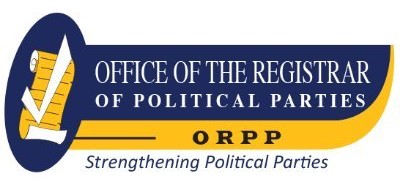PCs for Dummies.
Material type: TextPublisher: Newark : John Wiley & Sons, Incorporated, 2015Copyright date: ©2016Edition: 13th edDescription: 1 online resource (363 pages)Content type:
TextPublisher: Newark : John Wiley & Sons, Incorporated, 2015Copyright date: ©2016Edition: 13th edDescription: 1 online resource (363 pages)Content type: - text
- computer
- online resource
- 9781119041788
- 004.165
- QA76.5.G6295 2016
Intro -- Title Page -- Copyright Page -- Table of Contents -- Introduction -- What's New in This Edition? -- Where to Start -- Conventions Used in This Book -- Foolish Assumptions -- Icons Used in This Book -- Where to Go from Here -- Part I Hello, PC! -- Chapter 1 What Is This Thing, This PC? -- Some Quick Questions to Get Out of the Way -- "What is a PC?" -- "Why not just use a tablet or smartphone instead of a PC?" -- "Should I buy a Dell?" -- "Will my computer explode?" -- Basic Computer Concepts in Easily Digestible Chunks -- What a computer does -- Hardware and software -- Buy Yourself a PC! -- Step 1. What do you want the PC to do? -- Step 2. Find software -- Step 3. Match hardware to the software -- Step 4. Locate service and support -- Step 5. Buy it! -- What To Do With An Old Computer -- A Final Thing to Remember -- Chapter 2 The PC Knobs, Buttons, and Doodads Tour -- The Big Picture -- All Around the Console -- There is no typical console -- Major points of interest on the console, front -- Stuff found on the console's rump -- The I/O panel -- Helpful hints, hieroglyphics, and hues -- Chapter 3 PC Setup -- Computer Assembly -- Unpacking the boxes -- Setting up the console -- Plugging in and connecting -- The Plugging‐Things‐In Guide -- Attaching the keyboard and mouse -- Setting up the monitor -- Connecting to the network -- Adding a printer -- Hooking up the speakers -- It Must Have Power -- Plugging everything into a power strip -- Taking advantage of a UPS -- Using the UPS (a short play) -- Chapter 4 Both On and Off -- Turn On Your PC -- Windows, Ahoy! -- Turn Off the Computer -- Shutting down Windows -- Putting Windows to sleep -- Restarting the PC -- Signing out -- Reviewing other shutdown options -- Should You Leave Mr. PC On All the Time? -- "I want to leave my computer off all the time".
"I want to leave my computer on all the time" -- Part II The Nerd's‐Eye View -- Chapter 5 Deep Inside the Console -- Computer Guts -- Looking under the hood -- Powering Mr. Computer -- Lurking on the motherboard -- Corralling all the mass storage devices -- King Processor -- Understanding the processor's role -- Naming PC processors -- Measuring processor speed -- Discovering your PC's processor -- Your Computer Is Also a Timepiece -- Viewing the date and time -- Using the Internet to set the clock -- Chapter 6 PC Memory -- What Is Computer Memory? -- Tasty Chocolate Memory Chips -- Memory, One Byte at a Time -- Memory Q& -- A -- "How much memory is in my PC right now?" -- "Do I have enough memory?" -- "Does my PC have enough memory?" -- "Can I test whether my PC has enough memory?" -- "Can I add memory to my PC?" -- "Will the computer ever run out of memory?" -- "What is virtual memory?" -- "What is video memory?" -- "What about shared video memory?" -- Chapter 7 The Mass Storage System -- The PC's Mass Storage System -- Surveying the mass storage landscape -- Identifying the primary storage device -- Finding mass storage devices -- Inserting a media card or thumb drive -- Inserting an optical disc -- Ejecting media -- Adding more storage -- The Mass Storage Alphabet -- Handing out drive letters -- Exploring drive icons and names -- Checking drive capacity -- Using mass storage -- Accessing removable media -- Chapter 8 Merry Monitor Mayhem -- The PC's Graphics System -- Minding the monitor -- Discovering the display adapter -- Show Me What Ya Got -- Measuring a monitor -- Connecting the monitor to the PC -- Reading monitor messages -- Working the monitor's controls -- Windows Controls What You See -- Setting resolution -- Adding a second monitor -- Orienting the monitor -- Chapter 9 Input This! -- Meet Mr. Keyboard -- Attaching a keyboard.
Examining the typical PC keyboard -- Using modifier keys -- Changing keyboard behavior keys -- Touring some useful keys -- Understanding strange keys -- Understanding keys for math -- Controlling the keyboard in Windows -- Say "Eeek!" to the Mouse -- Connecting the mouse -- Reviewing basic mouse parts -- Exploring mouse species -- Moving the mouse -- Changing mouse settings -- Touchscreen Input -- Using basic touchscreen techniques -- Typing on a touchscreen -- Chapter 10 System Expansion -- It's a Port -- The Versatile USB Port -- Understanding USB cables -- Connecting a USB device -- Working with USB‐powered gizmos -- Removing a USB device -- Using hubs to expand the USB universe -- Expansion Slots -- Shopping for expansion cards -- Adding an expansion card -- The Bluetooth Thing -- Checking for Bluetooth -- Controlling Bluetooth in Windows -- Pairing a Bluetooth peripheral -- Reviewing paired devices -- Unpairing a Bluetooth device -- Chapter 11 P Is for Printer -- The Printer, the Paper, the Document Maker -- Surveying the printer landscape -- Touring the typical printer -- Using the printer's control panel -- Drinking ink -- Eating paper -- Choosing the proper paper -- Where the Printer Meets the PC -- Connecting the printer -- Finding printers in Windows -- Setting the default printer -- Printer Operation -- Printing something -- Stopping a printer run amok -- Chapter 12 PC Audio Abilities -- The Noisy PC -- Setting up speakers -- Using headphones -- Exploring microphone options -- Sound Control in Windows -- Configuring the speakers -- Configuring the microphone -- Enabling the microphone -- Adjusting the volume -- Windows Goes Bleep -- It Listens -- Recording your own sounds -- Dictating to the PC -- Part III Basic Computing -- Chapter 13 Relevant Parts of Windows -- What's an Operating System?.
Windows and Its Gooey, Glorious Graphical Interface -- Starting at the desktop -- Working the taskbar -- Accessing the Start menu -- Looking at the notifications area -- Summoning the Action Center -- Settings and Controls -- Using the Settings app -- Visiting the Control Panel -- Chapter 14 Programs On Your PC -- Software Nomenclature -- Run That Program -- Hunting down programs in Windows -- Starting an app from Tablet mode -- Finding a program when you know its name -- Pinning a program -- Install and Remove Programs -- Obtaining software from the Internet -- Installing a program from external media -- Uninstalling a program -- Chapter 15 Fun with Files and Folders -- Behold the File! -- Describing a file -- Creating a new file -- Understanding the filename extension -- Folder Folderol -- Understanding subfolders and parent folders -- Finding a place for your stuff -- Making a new folder -- Working with folders in the Open and Save As dialog boxes -- Manage Files Because They Can't Manage Themselves -- Selecting files -- Manipulating files -- Finding files lost, missing, or dead -- Chapter 16 Life On the Cloud -- The Cloud Thing -- Cloud Storage -- Adding a cloud storage service -- Copying a file to cloud storage -- Accessing cloud storage from another device -- Online Media -- Keeping your pictures on cloud storage -- Accessing cloud storage pictures -- Sharing a picture from cloud storage -- Listening to your cloud music -- Chapter 17 The Weird World of Networking -- Why Network? -- Network Hardware -- Reviewing the network configuration -- Setting up a gateway -- The Network Connection -- Connecting to a wired network -- Connecting to a wireless network -- Connecting to a hidden Wi‐Fi network -- Checking the network type -- Resetting the network type -- Disconnecting from a network -- Forgetting a Wi‐Fi connection -- On the Network.
Accessing a network folder -- Mapping a network drive -- Sharing a folder -- Accessing shared media -- Activating media sharing on your PC -- Part IV Your Digital Life -- Chapter 18 An Internet Refresher -- What Is the Internet? -- Internet Access -- It's a World Wide Web We Weave -- Finding another web browser -- Locating the web browser commands -- Going undercover on the web -- Browsing tips -- Printing web pages -- Searching‐the‐web tips -- Get Stuff from a Web Page -- Saving an image from a web page -- Copying text from a web page -- Sharing a web page -- Email Messages -- Understanding email acronyms -- Finding an email program -- Chapter 19 Hello, Other Gizmo -- AutoPlay -- Dealing with another device -- Manually summoning AutoPlay -- Setting AutoPlay options -- Connect Something to Your PC -- Importing images -- Getting video into your PC -- Ripping music from a CD -- Chapter 20 Images Digital -- Image Resolution -- Understanding resolution -- Setting resolution -- Digital Camera Tips -- The Scanner -- Introducing the scanner -- Scanning an image -- Picture Files -- Storing pictures in Windows -- Viewing pictures in Windows -- Printing your digital photos -- Changing picture file formats -- Chapter 21 Electronic Entertainment -- PC Movies -- Storing video in Windows -- Viewing a video -- Uploading a video to YouTube -- Sharing your videos -- Your PC Is a TV -- Getting a TV tuner -- Watching Internet TV -- Your TV Is a PC -- Your PC Is Your Stereo -- Enjoying music from the stream -- Running Windows Media Player -- Part V Security and Maintenance -- Chapter 22 System Security -- Tools to Fight the Bad Guys -- Take Action Against the Barbarian Hoard -- Finding the Action Center -- Setting up the Windows Firewall -- Protecting the PC with Windows Defender -- Paying attention to the UAC warnings -- System Privacy Settings.
Setting the screen saver lock.
Description based on publisher supplied metadata and other sources.
Electronic reproduction. Ann Arbor, Michigan : ProQuest Ebook Central, 2024. Available via World Wide Web. Access may be limited to ProQuest Ebook Central affiliated libraries.
There are no comments on this title.